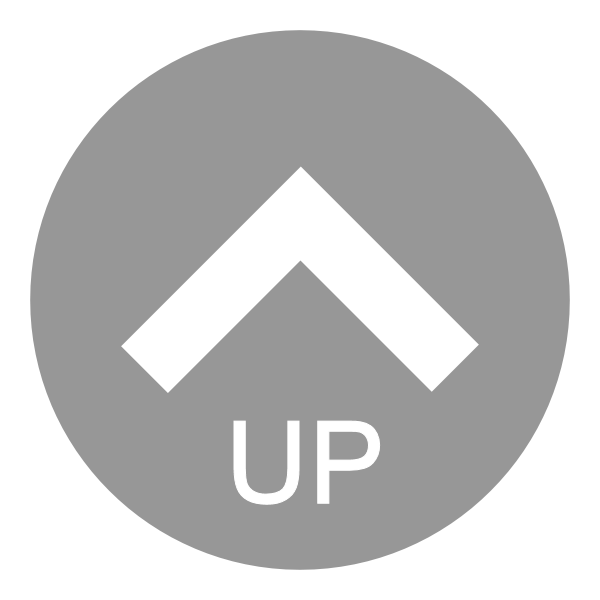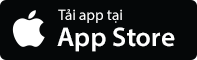
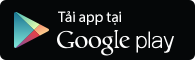
Skype software is a means to ensure that students can learn with teachers of E-Space. It can be used on the Google Chrome browser, Internet Explorer, Firefox, or on iOS, Android, ... by downloading the Skype software for free.
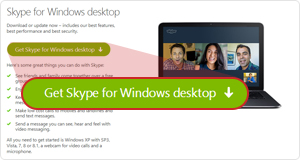
To download Skype software: Students simply click on "Get Skype for Windows desktop" ("Download Skype to your computer") or select the version appropriate for the appropriate devices:
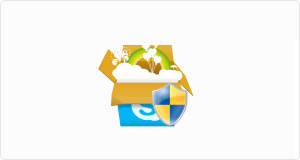
Learners will find that the Skype software ‘installation file’ has been downloaded and it will get installed by conducting the following instructive steps.
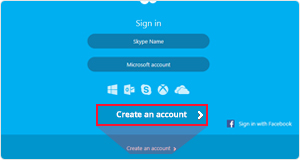
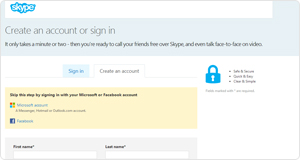
Skype account registration page will appear.
Fill out the registration page.
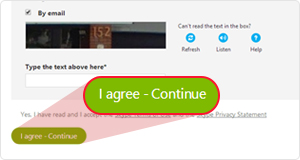
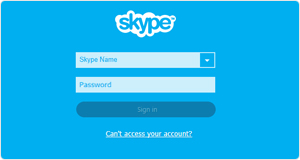
Complete registration
Sign in to your Skype account using the ID you have used for registering on Skype.
Make sure the microphone and speakers work well before the lesson begins.
Use the "Echo / Sound Test Service" ("Sound Check") to test the audio quality for Skype software
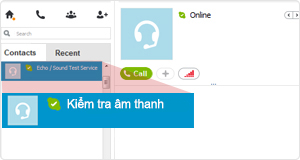
In the "Contacts list" ("Contacts)", click on "Echo / Sound Test Service" ("Sound Check"), then click on the "Call" ( "Call") tab.
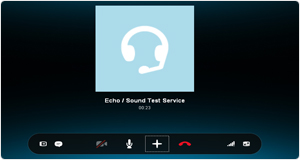
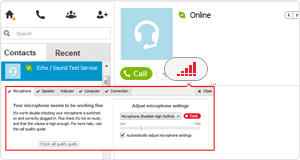
If call quality information is displayed in red, please check your Internet connection by clicking on the button "Call Quality Information" ( "Information on the quality of the call").
Then, choose "Connection" ( "Connect").
Teachers will log a few minutes before classes officially begin.
Learners please follow these steps:
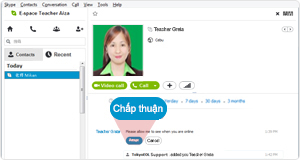
The learner should accept friend requests from teachers by clicking on the "Accept" ( "Accept button") upon receipt of your request.
※ If the teacher’s ID is not add to the contacts of learners, the students will not be able to see the teacher and cannot send messages to teachers.
※ So, learners must add the teachers’ ID(s) to their contacts before starting the class.
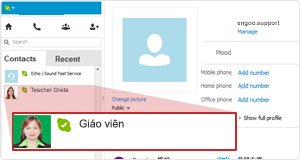
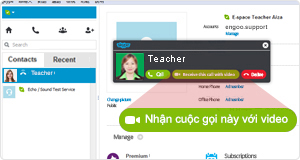
Teachers will call the students when classes start.
Click on the "Answer" ("Reply") on Skype to start learning English online with teachers.
When teachers call, students must click on "Receive this call with video" ("Receive calls with video.")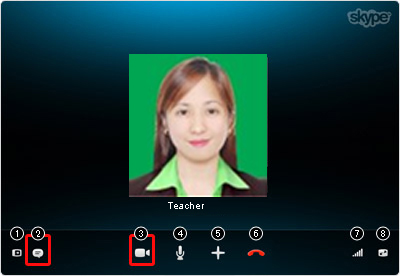
The session begins as soon as the learner answers Skype calls from teachers.
※ Each online English classes last for 25 minutes or 50 minutes depending on the Students Package.
※ If a video call connection is successful, a small screen will pop up in the learner’s Skype software.